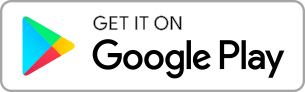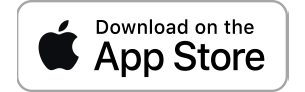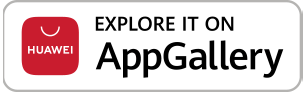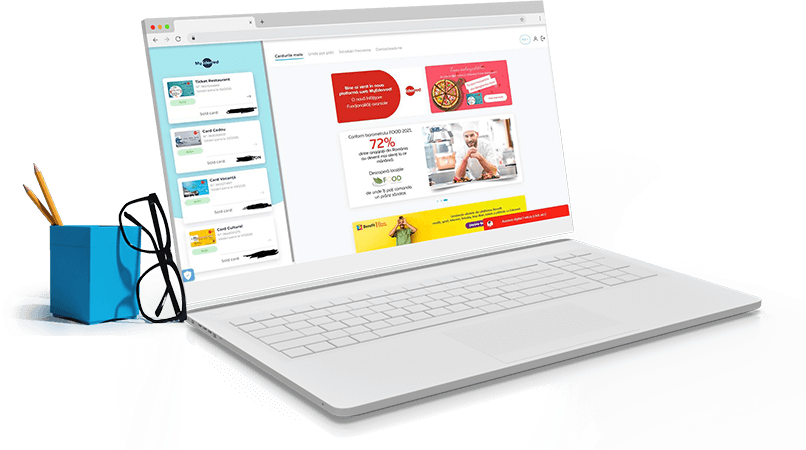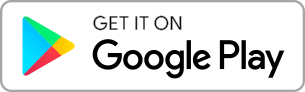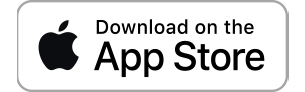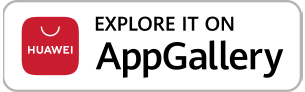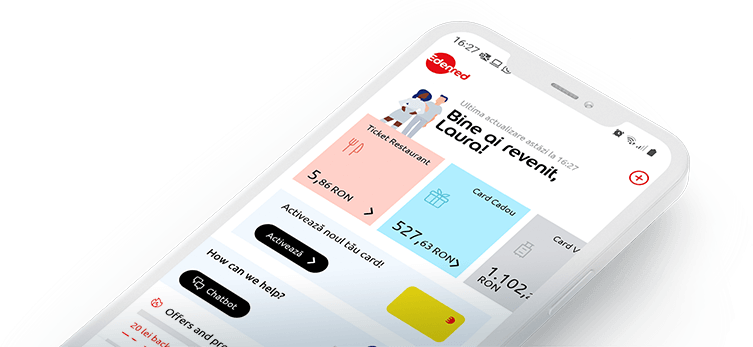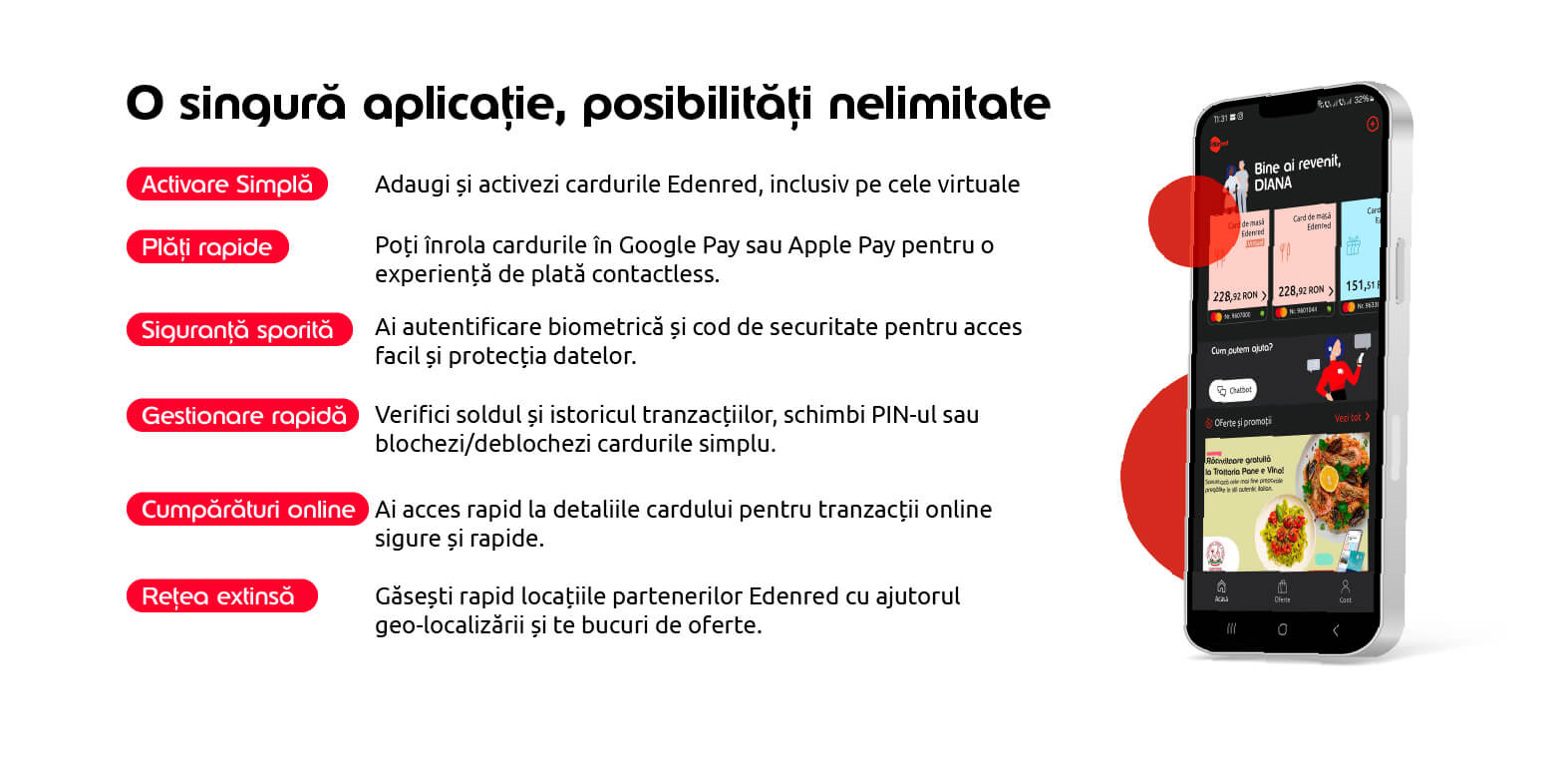
Descoperă cum să folosești aplicația Edenred și să te bucuri de toate beneficiile din tutorialele video
Totul într-o singură aplicație
Înregistrează-ți cardurile pentru plăți contactless prin Google Pay sau Apple Pay direct prin aplicația Edenred. Ușor, rapid, sigur!
Dacă ai telefon cu sistem de operare Android, poți înrola cardurile în Google Wallet, pentru a efectua plăți cu telefonul.
Daca ai telefon cu sistem de operare iOS, poti folosi cardurile Edenred pentru plăți cu telefonul doar din Apple Wallet.
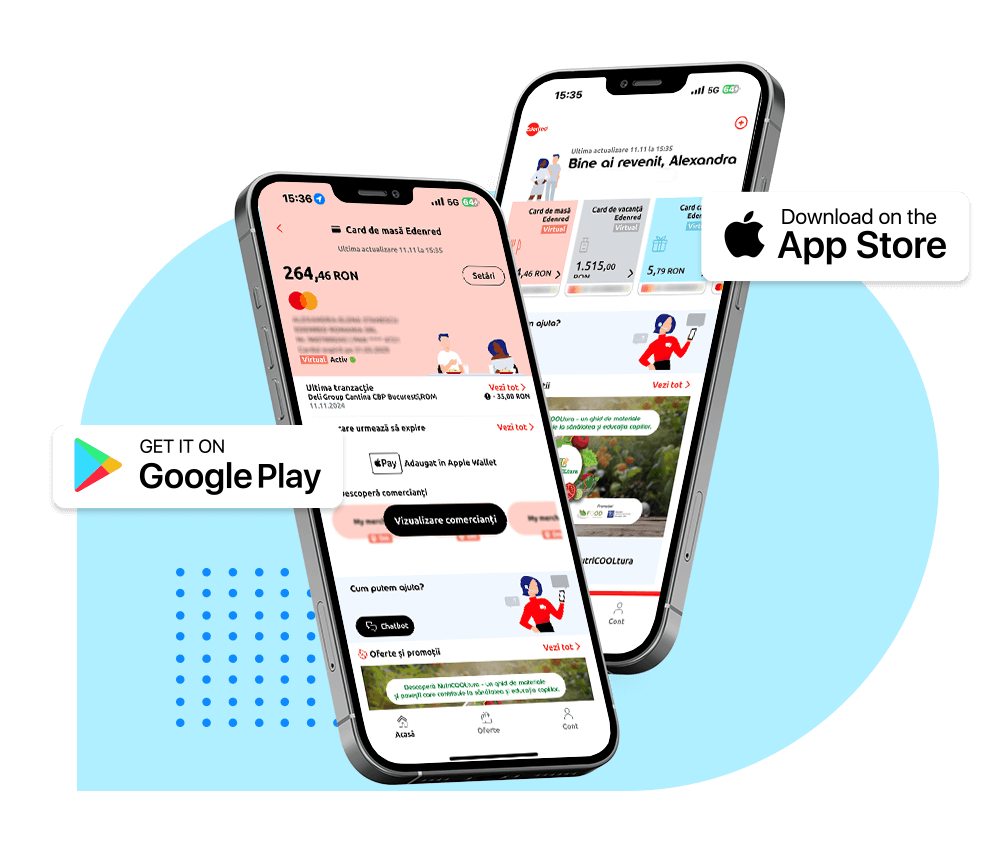
Întrebări frecvente
-
Cum creez şi cum mă conectez prima data în contul meu Edenred?
Îţi poţi crea contul ori în aplicaţia mobilă Edenred, ori pe pagina www.edenred.ro
Pentru a crea un cont în aplicaţia mobilă Edenred, urmează paşii de mai jos:
• Deschide aplicaţia Edenred şi selectează ţara
• Apasă butonul „Creează-mi contul”
• Introdu Prenumele, Numele, Localitatea, Judeţul şi Adresa de e-mail
• Setează o parolă care să conţină minim 8 caractere, cel puţin o majusculă, cel puţin o literă mică, cel puţin o cifră şi cel puţin un caracter special
• Bifează acordurile cu privire la Termenii şi condiţiile de utilizare a aplicaţiei, Politica de prelucrare a datelor şi apasă butonul „Sunt de acord”
• Bifează dacă eşti de acord să primeşti promoţii personalizate de la Edenred şi de la partenerii săi
• Apasă butonul „Continuă” şi vei primi un e-mail de activare a contului Edenred
• Apasă butonul „Activează cont” din e-mail pentru a activa contul şi vei fi redirecţionat înapoi pe pagina de logare din aplicaţie
Prima autentificare dupa crearea contului Edenred în aplicaţia mobilă:
• Pentru a intra în cont, introdu adresa de e-mail şi parola
• Adaugă numărul tău de telefon şi verifică-l, introducând codul primit prin SMS
• Alege şi introdu un cod de securitate pentru aplicaţie, format din 4 cifre
• Confirmă codul de securitate din 4 cifre pe care l-ai ales
• Opţional, poţi configura conectarea cu datele biometrice, utilizând identitatea digitală sau facială configurată deja pe dispozitivul tău
• După finalizare, vei fi redirecţionat la sectiunea „Acasă”
Pentru a crea un cont Edenred pe pagina www.edenred.ro, urmează paşii de mai jos:
• Apasă butonul „Intră în cont” din dreapta sus
• În secţiunea „Utilizator carduri” apasă butonul „Creează-ţi cont în Edenred”
• Introdu adresa de e-mail atât în câmpul „E-mail” cât şi în câmpul „Confirmă e-mail”
• Setează o parolă care să conţină minim 8 caractere, cel puţin o majusculă, cel puţin o literă mică, cel puţin o cifră şi cel puţin un caracter special
• Introdu parola setată în câmpul „Confirmă parola”
• Introdu Nume, Prenume, selectează Judeţul şi Localitatea
• Bifează acordurile cu privire la Termenii şi condiţiile de utilizare a aplicaţiei şi Politica de prelucrare a datelor
• Bifează dacă eşti de acord cu primirea pe e-mail a comunicărilor de marketing personalizate
• Apasă butonul „Continuă” şi vei primi un e-mail de activare a contului Edenred
• Apasă butonul „Activează cont” din e-mail pentru a activa contul şi vei fi redirecţionat înapoi pe pagina de logare
Prima autentificare dupa crearea contului Edenred pe pagina www.edenred.ro:
• Pentru a intra în cont, introdu adresa de e-mail şi parola
• Introdu numărul de telefon şi verifică-l introducând codul primit prin SMS
• După finalizare, vei fi redirecţionat la sectiunea „Acasă”
-
De ce colectăm numărul tău de telefon?
Asocierea numărului de telefon cu contul tău Edenred este obligatorie pentru utilizarea în condiţii de siguranţă a acestuia. Termenii detaliaţi cu privire la utilizarea aplicaţiei pot fi accesaţi aici, iar Politica de Confidenţialitate poate fi accesată aici.
-
Ce este codul de securitate al aplicaţiei mobile?
Codul de securitate al aplicaţiei este un cod format din 4 cifre, folosit pentru accesarea contului în absenţa datelor biometrice. Acesta nu va fi asociat dispozitivului, ci contului/aplicaţiei Edenred.
Notă: Acesta nu este codul PIN al cardului şi nici cel folosit pentru plăţile contactless
-
Cum se activează/dezactivează utilizarea datelor biometrice?
Intră în aplicația mobilă Edenred și urmează pașii de mai jos:
• Accesează secțiunea „Cont” din meniul de jos și selectează „Profil”
• În sectiunea „Setări de securitate” bifează/debifează opțiunea „Securizează aplicația cu datele biometrice„
• Confirmă acțiunea introducând codul de securitate al aplicației
-
Cum schimb parola contului?
Dacă vrei să-ți schimbi parola folosită la autentificare, selectează „Cont”, pagina „Profil”, iar în sectiunea „Detalii cont”, accesează câmpul „Parolă”. Se va deschide o nouă pagină în care trebuie să introduci parola actuală, apoi noua parolă și încă o dată noua parolă pentru confirmare. Parola nou introdusă trebuie să conțină minim 8 caractere, cel puţin o majusculă, cel puţin o literă mică, cel puţin o cifră şi cel puţin un caracter special.
-
Cum procedez dacă am uitat parola contului Edenred?
În pagina de autentificare trebuie să accesezi opţiunea „Am uitat parola”, să introduci adresa de e-mail folosită la crearea contului şi apoi să apeşi butonul „Trimite link resetare parolă”. Accesează link-ul primit pe e-mail şi setează noua parolă a contului tău Edenred. Vei primi un mesaj de confirmare și te vei putea loga cu noua parolă.
Notă: Poţi cere maxim 3 link-uri de resetare a parolei într-un interval de 24h. Link-ul pentru resetarea parolei se trimite DOAR pe adresa cu care este creat contul. Daca nu primeşti link-ul de resetare, înseamnă că ai introdus o adresă de e-mail diferită faţă de cea cu care este creat contul sau nu există nici un cont creat cu adresa introdusă pentru primirea link-ului.
Daca nu îţi mai aminteşti adresa de e-mail cu care ai creat contul, atunci trebuie să ne contactezi pentru a-ţi oferi suport în reamintirea datelor de care ai nevoie.
-
Ce se întâmplă dacă introduc parola contului greşit de mai multe ori?
În cazul în care introduci greșit parola contului de 5 ori, contul se blochează. După 30 de minute de la ultima încercare eşuată, contul se va debloca automat şi vei putea reîncerca să intri în cont. Dacă ai uitat parola, o poţi reseta din pagina de login.
Vei fi atenționat că s-a introdus parola greșit, cu un mesaj afișat în pagina de login - “Datele de autentificare în cont sunt greșite sau utilizatorul este blocat. Te rugăm să verifici informațiile și să te asiguri că ai înregistrat un cont Edenred.”
-
Cum procedez dacă am uitat user-ul (adresa de e-mail) contului Edenred?
Daca nu îţi mai aminteşti adresa de e-mail cu care ai creat contul, atunci trebuie să ne contactezi pentru a-ţi oferi suport în reamintirea datelor de care ai nevoie. Te rugăm să ne contactezi pentru asistență la 021 301 33 66 (L-V: 08:00 – 21:00, Sâ: 09:00 – 17:00, Du: 09:00 – 14:00) sau prin e-mail la suportcard@edenred.ro.
-
Cum schimb adresa de e-mail a contului?
Pentru a schimba adresa de e-mail folosită la autentificare, trebuie să accesezi în contul tău pagina „Profil”, secţiunea „Detalii cont”. Introdu şi confirmă noua adresă de e-mail. Vei primi mai întâi pe adresa de e-mail curentă un link de confirmare a modificării adresei de e-mail. După ce vei confirma, vei primi un al doilea e-mail de confirmare şi pe adresa nouă de e-mail. După ce vei confirma că ambele adrese îţi aparţin, adresa de e-mail va fi modificată. Dacă nu mai ai acces la adresa de e-mail curentă, te rugăm să ne contactezi.
-
Cum pot vedea datele contului meu în aplicaţia mobilă Edenred?
În aplicația mobilă Edenred apasă pe „Cont” în colțul din dreapta jos. Din pagina deschisă, selectează „Profil” pentru a accesa informațiile contului: nume, prenume, setări de securitate, adresa de domiciliu, număr de telefon, notificări.
-
Cum activez / dezactivez notificările în aplicaţia mobilă Edenred?
În aplicația mobilă Edenred apasă pe „Cont” în colțul din dreapta jos. Din pagina deschisă, selectează „Profil” şi apasă pe butonul „Gestionare preferinţe” din secţiunea „Notificări”.
-
Cum pot schimba limba în aplicație?
Aplicația mobilă Edenred preia limba telefonului pentru engleză și română. Dacă telefonul este setat pe limba română și aplicația se va afișa tot în română. Dacă telefonul este setat pe limba engleză și aplicația se va afișa tot în engleză. Pentru orice altă setare a limbii telefonului în afară de engleză și română, aplicația se afişează în limba engleză.
-
Cum adaug un card fizic Edenred?
Dacă ai un card fizic nou pe care dorești să-l înregistrezi în contul Edenred, accesează pagina „Acasă” și apoi apasă butonul „+” din dreapta sus, urmând paşii de mai jos:
• Introdu seria de 10 cifre a cardului (SERIAL# afişată pe spatele cardului)
• Indrodu ultimele 4 cifre ale codului PAN (codul de 16 cifre de pe card)
• Apasă butonul „Activează” din pagina de start şi alege opţiunea „Activează cardul” din pagina de detalii a cardului
• Confirmă-ţi identitatea introducând adresa de e-mail şi parola cu care ai creat contul
• Introdu codul de activare de 6 cifre care se află în scrisoarea de însoţire a cardului
• Introdu codul CVC2 de pe spatele cardului
• Introdu cifrele codului PIN ales
Pentru cardurile emise pe CNP-uri diferite, trebuie create conturi noi, folosind adrese de e-mail diferite.
-
Cum activez un card fizic?
După înregistrarea unui card fizic, în cazul în care acesta este emis dar inactiv, îl poți activa accesând butonul „Activează” din pagina cu lista cardurilor, apoi selectând din meniu opțiunea “Activează cardul meu”.
-
Cum procedez dacă mi-a expirat cardul?
În cazul în care cardul îţi expiră în curând sau ţi-a expirat deja, te rog să iei legătura cu angajatorul tău (HR) pentru a primi un card nou. Acesta are toate detaliile necesare pentru a decide ce carduri trebuie re-emise. Mai multe informaţii îţi poate oferi angajatorul tău.
-
Cum îmi reamintesc codul PIN al unui card fizic?
Dacă ai un card fizic Edenred activ și ai uitat care este codul PIN, intră în contul Edenred şi urmează pașii următori:
• Accesează pagina cu detaliile cardului
• Apasă butonul „Setări”
• Selectează opțiunea „Arată PIN”
• Ți se va cere să te reautentifici cu adresa de e-mail şi parola contului
• Completează codul CVC2 de pe spatele cardului
• Codul PIN va fi afişat cifră cu cifră
-
Cum schimb codul PIN al unui card fizic?
Dacă ai un card fizic Edenred activ și dorești să schimbi codul PIN, intră în contul Edenred şi urmează pașii următori:
• Accesează pagina cu detaliile cardului
• Apasă butonul „Setări”
• Selectează opțiunea „Schimbă PIN”
• Ți se va cere să te reautentifici cu adresa de e-mail şi parola contului
• Completează codul CVC2 de pe spatele cardului
• Setează noul codul PIN
-
Ce se intâmplă dacă introduc codul PIN al unui card fizic greșit de mai multe ori?
În cazul în care introduci codul PIN greșit de 3 ori, cardul se blochează şi toate tranzacțiile din cursul aceleiași zile, atât contact cât și contactless, vor eșua cu eroarea ”PIN introdus greșit de prea multe ori”. Cardul va fi deblocat automat a doua zi și va putea fi folosit fără probleme.
-
Pot să adaug mai multe carduri în contul meu?
Poți adăuga în același cont mai multe carduri doar dacă sunt emise pe același CNP. Pentru cardurile emise pe CNP-uri diferite, trebuie create conturi noi, folosind adrese de e-mail diferite.
-
Cum blochez un card?
Dacă ai pierdut, ți-a fost furat sau distrus un card Edenred, îți recomandăm să-l blochezi definitiv din contul tău Edenred, pentru a elimina riscul de a pierde fondurile disponibile pe acesta.
Poți bloca definitiv un card astfel:
• Accesează pagina cu detaliile cardului
• Apasă butonul „Setări”
• Selectează opțiunea „Blochează permanent cardul”
• Selectează motivul blocării
• Confirmă acțiunea prin apăsarea butonului “Blocheză cardul definitiv”.
Această acțiune este ireversibilă, neavând posibilitatea să-l deblochezi. Pentru re-emitere, te rog să iei legătura cu angajatorul tău (HR).
Dacă doar ai rătăcit un card Edenred pe care crezi că îl mai poți recupera și pentru a nu solicita un alt card, îți recomandăm să-l blochezi temporar pentru a elimina riscul de a pierde fondurile disponibile pe acesta în intervalul de timp până la recuperare.
Poți bloca temporar un card astfel:
• Accesează pagina cu detaliile cardului
• Apasă butonul „Setări”
• Selectează opțiunea „Blochează temporar cardul”
• Apasă butonul „Confirmă”
Acțiunea este reversibilă, având posibilitatea să-l deblochezi oricând dorești. Îţi recomandăm deblocarea cardului doar dacă l-ai recuperat.
-
Cum deblochez un card care a fost blocat temporar?
Dacă ai găsit cardul Edenred rătăcit, atunci îți recomandăm să-l deblochezi din contul tău Edenred, pentru a nu fi nevoit să soliciți un card nou angajatorului tău. Cardul poate fi deblocat doar dacă a fost blocat temporar. Dacă a fost marcat ca fiind pierdut, furat sau distrus și blocat definitiv, trebuie să soliciți un card nou angajatorului tău.
Poți debloca un card astfel:
• Accesează pagina cu detaliile cardului
• Apasă butonul „Setări”
• Selectează opțiunea „Deblochează card”
• Apasă butonul „Confirmă”
-
Cum intru în posesia datelor cardului virtual?
Datele necesare utilizării cardului virtual se trimit pe adresa de e-mail a titularului cardului, furnizată de angajator în momentul plasării comenzii. Similar cu cardurile fizice, prin aplicaţia Edenred, cardul trebuie înrolat în Google Wallet sau Apple Wallet pentru a putea efectua plăţi.
-
Cum plătesc cu cardurile virtuale?
Folosind telefonul mobil, în urma înrolării cardului în Google Wallet sau Apple Wallet.
-
Unde pot vedea soldul de pe card?
Soldul fiecărui card activ Edenred poate fi vizualizat în:
• pagina principală a aplicaţiei mobile, sectiunea „Acasă”
• pe pagina www.edenred.ro, în contul utilizatorului, în sectiunea „Cardurile mele”
• pe platforma Benefit (în aplicaţie sau versiunea web), în secţiunea „Carduri”
Dacă ai şi card fizic şi card virtual pentru acelaşi produs Edenred, acelaşi sold va fi afişat şi pe cardul fizic şi pe cardul virtual. Cardul fizic şi cel virtual utilizează acelaşi cont unic, fondurile nu se dublează. Orice tranzacţie efectuată cu unul dintre carduri se scade din aceeaşi sumă disponibilă.
-
Cum văd lista de tranzacții?
Dacă ai un card Edenred activ și dorești să vezi lista de tranzacții, accesează pagina cu detaliile cardului.
Aici poți vedea ultima tranzacție efectuată cu descriere, dată și valoare. Dacă dorești să vezi lista de tranzacţii din ultimele 6 luni, apasă butonul „Vezi tot”.
-
Cum pot vedea comercianţii din zona mea?
În aplicaţia mobilă, comercianţii care acceptă la plată cardurile Edenred pot fi vizualizaţi accesând fiecare tip de card, în secţiunea „Vizualizare comercianţi”. Dacă dispozitivul are locaţia activată, prin accesarea butonului „Descoperă pe hartă” vor fi afişaţi comercianţii din zonă.
În contul Edenred, comercianţii care acceptă la plată cardurile Edenred pot fi vizualizaţi accesând fiecare tip de card, în secţiunea „Unde pot plăti”. Lista comercianţilor poate fi afişată şi pe hartă, în funcţie de filtrele disponibile: strada, codul poştal sau oraşul, distanţa în km sau categoria de comerciant.